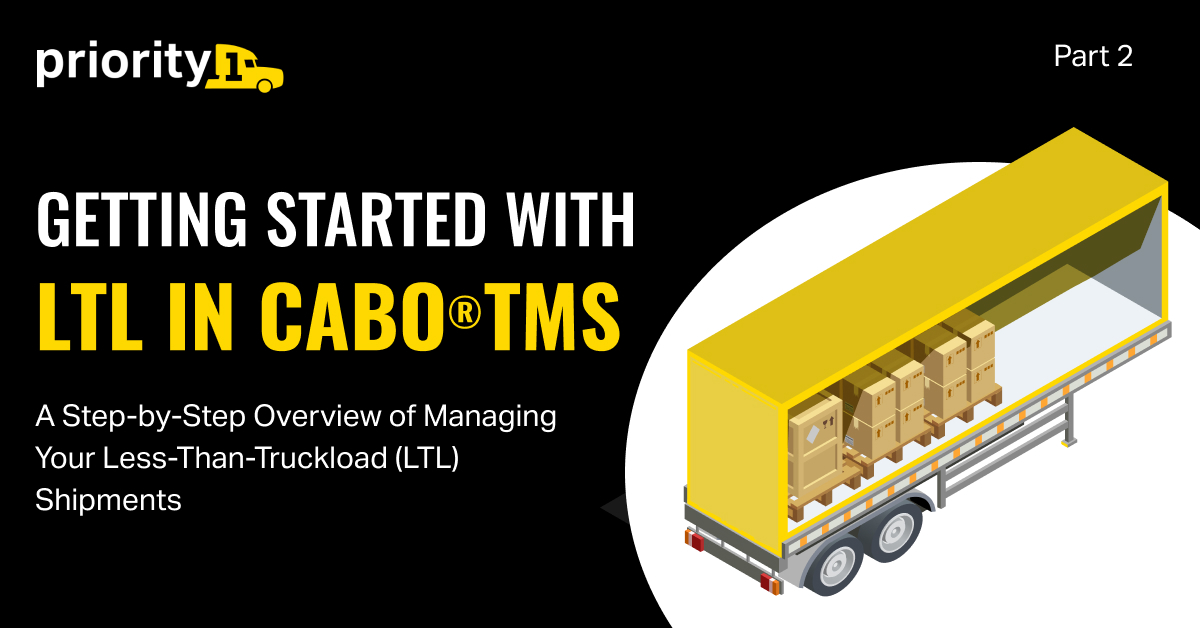
Priority1 has been an industry leader in LTL freight since 1995, offering shippers a premium LTL marketplace and unique pricing solutions for high-volume shippers. CaboTMS brings enterprise-grade shipping features and an easy-to-navigate interface together—empowering you to quote, book, and manage all your LTL shipments from one streamlined easy to use platform.
Cabo®TMS Benefits for LTL Shippers
- Compare Quotes Across Hundreds of Premium Regional & Micro-Regional LTL Carriers Instantly! Get real-time, side-by-side quotes from a vetted network of carriers to find the best fit for your budget and timeline.
- Book & Schedule Shipments in Advance. Lock in the right carrier and preferred pickup times with just a few clicks, ensuring a smooth and efficient booking process.
- Track Every Step
Stay informed with end-to-end visibility and advanced custom reporting. Monitor each delivery from pickup to final drop-off. - Manage Variances
Simplify carrier communications and quickly resolve variance disputes, helping you maintain smooth operations and reduce unexpected costs. Priority1 offers Free Freight Bill Auditing to all of our clients, allowing you an opportunity to quickly resolve variance disputes, helping you maintain smooth operations and reduce unexpected costs
Create Your LTL Quote
You can create LTL quotes for upcoming planned shipments or urgent deliveries. Simply enter your origin and destination ZIP codes, pallet count, freight class, and NMFC. Include any accessorial services needed at pickup or destination to get accurate, real-time rates.

-
To Create Your LTL Quote
-
Navigate to LTL > Quotes > All Quotes
- In your CaboTMS account, go to LTL in the top navigation, then select Quotes and click All Quotes.
-
Click + New Quote
- Locate the yellow + New Quote button to enter your shipment details.
- Review Past & Planned Quotes
- Within the All Quotes interface, you can also see your past quote history and upcoming planned quotes.
Enter Pickup & Destination Addresses
In the main panel, type in the pickup and delivery addresses.
Use the Address Book to quickly select common lanes and speed up data entry.
Origin & Destination ZIP Codes
Enter your city or ZIP in the dropdown fields for both origin and destination.
Add Freight Item Details
Indicate the number of shipping units (e.g., pallets, tubes, skids, drums).
Include the weight (in lbs or kg) and dimensions (length, width, height) for each item.
Weigh items on a scale to avoid additional fees for inaccurate weights.
Enter Class & NMFC
Provide the freight class and NMFC. The system may auto-suggest a class based on item density and weight.
Get Rates
Once all shipping details are complete, click Get Rates to generate your real-time carrier options.
Comparing Quotes & Booking
Quote Details Page
After selecting Get Rates, you’ll see a comprehensive list of LTL carriers you have enabled, with real-time rates based on your shipment details.
Toggle & Sort
Switch between LTL and Volume rates to compare pricing.
Sort quotes by rate (high to low), transit days, carrier liability, or by your favorites in the upper-right corner.
Select a Carrier
When you find a suitable option, click Select Quote to proceed with booking. You’ll then move on to finalizing pickup dates, reviewing carrier liabilities, and confirming payment.

Pickup & Delivery Details
Enter Pickup Date & Time Window
Select the Date you want the carrier to pick up your shipment.
Choose the Pickup Start and Pickup End times to let the carrier know your available window.
Add Pickup Location Information
Enter the Address/Company Name, Street Address, and City/State/ZIP for your pickup location.
Provide the Contact Information (phone number, contact name, email) to ensure the carrier has the correct point of contact.
Add Delivery Information
Select your Delivery Date and Delivery Time Window.
Enter the Address/Company Name, Street Address, and City/State/ZIP for your destination.
Include the Contact Information for the drop-off location as well.
View Estimated Transit Time
Click Show Details to see the estimated transit time in business days and pickup date estimate. This helps you plan delivery schedules and manage customer expectations.
When you’ve confirmed all pickup and delivery info, click Save & Continue to move on.
Items & Liability
Review/Confirm Shipment Items
Check that the Pieces, NMFC Code, and Item Descriptions accurately reflect the freight you’re shipping (for instance, pallets, boxes, etc.).
Verify the Weight and Dimensions to ensure they are correct—these details affect freight class and cost.
Carrier Liability & Insurance
Review the Carrier Liability amount shown for your shipment.
If you require additional coverage, enter the amount of Freight Insurance matching the value of your goods. (You can waive this insurance if it’s not needed.)
Once items and liability details look good, click Save & Continue to proceed.
Review & Ship
Finalize Shipment Details
Provide any additional Reference Numbers or notes you need on the BOL (Bill of Lading).
Check the Line Item breakdown of all charges to verify your total cost.
Complete Payment
Click Complete to confirm your quoted amount.
Checkout using either a saved card on file or by entering new credit card details. Once processed, your shipment will be scheduled.
Obtain & Review Documentation
The system will generate your BOL and any other relevant shipment documents.
Download or print them for your records and to provide the necessary paperwork to the carrier at pickup.
Following these steps ensures a smooth quoting and booking process for your LTL shipment—helping you confirm pickup/delivery info, properly classify your freight, confirm liability or insurance, and secure the final cost before shipping
Take The First Step To A Better Shipping Experience
By bringing together all your freight modes—LTL, FTL, and Expedited—into one easy-to-use system, you can optimize capacity, secure better rates, and gain complete visibility into every step of the process. Built by logistics professionals, CaboTMS streamlines your workflow, reduces manual data entry, and eliminates the need for juggling multiple systems or carrier websites.
If you have any questions or need additional guidance, connect with your Freight Specialist to get an account set up for your business—they’re ready to help you every step of the way!
Happy Shipping!
About CABOTMS
Skip the back-&-forth emails and calls—manage every load online with CaboTMS. Get instant quote comparisons, plan future shipments, & set custom tracking alerts in one dashboard. Direct carrier connections automate every LTL, FTL, and Expedited shipment, streamlining communications, BOL creation, and POD capture so your team can focus on growth—not paperwork. From standard LTL and full truckload to expedited, box trucks, partial truckload, open deck flatbed, goose neck, temperature-controlled, and expedited sprinters, CaboTMS keeps every mode under one roof.

